How do I configure my email client
to retrieve my e-mail
The information in this article applies to: Microsoft Outlook/Outlook
Express
This article will provide you with the information you need
to retrieve email from your e-mail POP account.
Procedure
In this procedure "mycompany.co.uk" should
be replaced with "Front.St" (or other domain
name) for which you are configuring your e-mail client.
Note: "myisp.net" refers to your Internet
Service Provider. If you have an Advanced Email Account then
you should use the outgoing server information for the Advanced
Email Account.
- Open Outlook Express.
- Click on Tools then Accounts.
- Click on Add then Mail
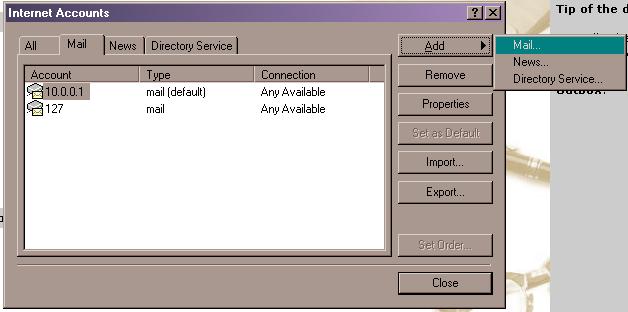
4. Enter the Display name which you wish to use then click Next.
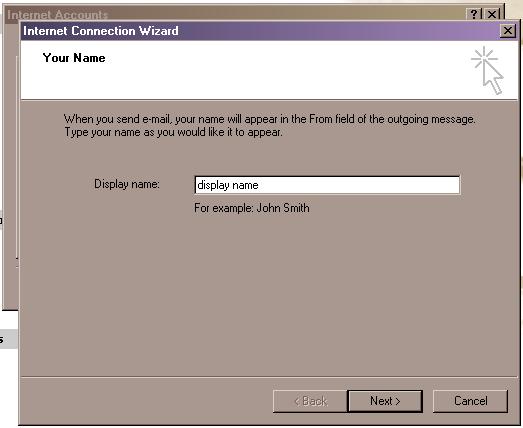
5. Enter your email address and click Next.
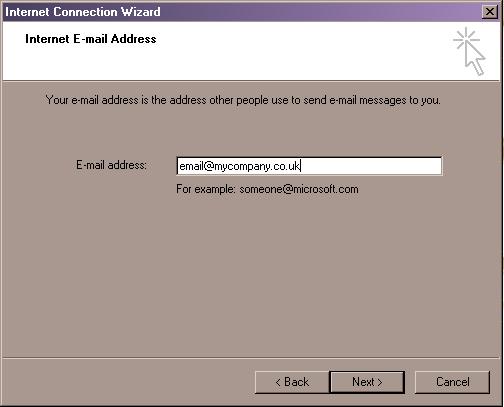
6. Enter the incoming mail server as mail.mycompany.co.uk and outgoing mail server which will be provided by your current ISP.
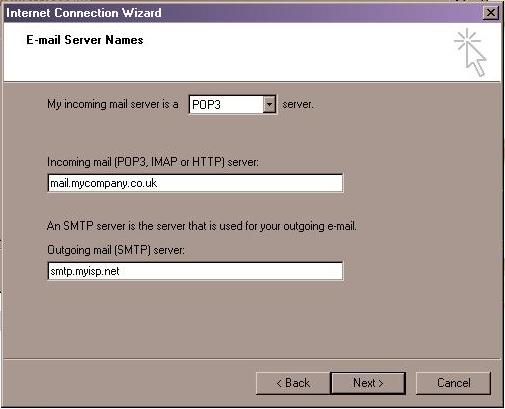 7. Enter the email address
which you are going to retrieve the email from in the Account Name section
and the relevant password as set up via the control panel.
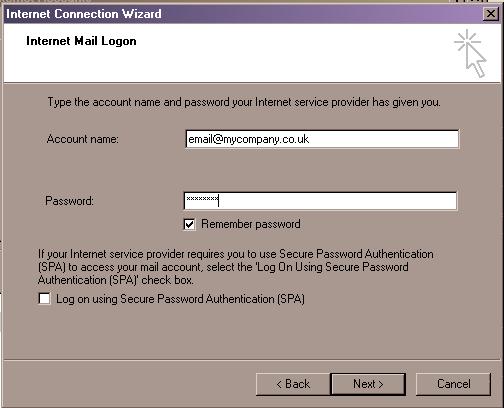
Then click Next and Finish.
If you are a Fasthosts dial customer you can set up your outgoing mail server as smtp.fasthosts.co.uk.
You need to set up your outgoing mail in accordance with
the setup provided by your ISP (Internet Service Provider).
You should direct all queries on outgoing mail to your
ISP.
Once the correct settings have been entered into your e-mail
client, you should be able to retreive mail regardless of
the domain to which you are currently dialed up, and to send
mail if you are dialed up to the ISP specified in your 'outgoing
mail' account.
|